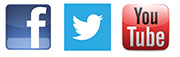Downloadable Conference Recordings
Can I download my MP3 later?
When you purchase an MP3 file, your MP3 file is available to download immediately. You can log into your account from any computer by going to our website and logging in with your email address and your password, and you can download your files at a later time if you wish.
These are in MP3 format - why?
MP3 conference recording files can be played on all kinds of computers (PC & Apple Macintosh) as well as a wide variety of portable music players - including Apple iPods. Audio CDs can also be created using MP3 files.
Can I make an audio CD with the downloadable conference files?
Yes, see below.
No extra software required!
You will not need extra software to play these conference recording audio files on your computer - Windows Media Player for PC or iTunes for Macintosh will do the job - one of which should have been included as standard on your computer.
Download times & speeds.
Typically, an MP3 conference recording audio file should only take a few minutes to download via a broadband connection. We do not recommend attempting to purchase downloadable conference recording via a dial-up connection.
How do I listen to the conference recording audio files?
Once you have downloaded the MP3 conference recording files to your computer, simply double-click on the file. Your computer should launch the required software and start playing the recording.
How do I move the MP3 song files to my iPod etc?
If you have a non-Apple/iPod music player, follow your devices instructions for importing audio to the player.
If you have an Apple iPod, simply do the following:
- Open iTunes and the folder on your PC/Mac where your MP3 conference recording files have been downloaded to side by side on screen.
- Highlight and drag the song files to the Library link in the left hand menu.
- Wait while the songs are imported.
- Connect your iPod to your computer. Wait for the iPod to show up in the left hand menu.
- Click on the Library link in the left hand menu.
- Select each of the files and drag them to your iPod icon in the left hand menu.
- Wait while the files are saved to your iPod.
- Alternatively, to import the audio files to your iTunes library, you may prefer to go the the File menu then select Add File to Library � you can Ctrl + click on multiple songs (Mac: Apple + click). You can then add them to you iPod as above.
You may find it easier to create a Playlist first in iTunes and then drag the songs to the playlist. You can then drag the playlist to your iPod and thus make it easier to find the songs on your iPod.
How do I create an audio CD of the downloaded conference recordings?
You can make one audio CD of the tracks you download.
You can use a number of programs to do this such as Windows Media Player (PC) or iTunes (Mac & PC).
To create an audio CD using iTunes do the following,
- Transfer the recordings to iTunes as described above.
- Create a Playlist by going to the File menu and selecting New Playlist.
Call it something like "Session 1 "
- From the Library link in the left hand menu drag the downloaded files for a single talk to the playlist.
- Make sure the Playlist is selected.
- Insert a blank recordable CD into your Mac or PC.
- Select the Burn Disk icon in the top right of the screen OR
Go to the File menu and select Burn Playlist to Disc.
Please note, audio CDs created with iTunes or similar programs may not be suitable to play in absolutely all home or car stereo systems.
|